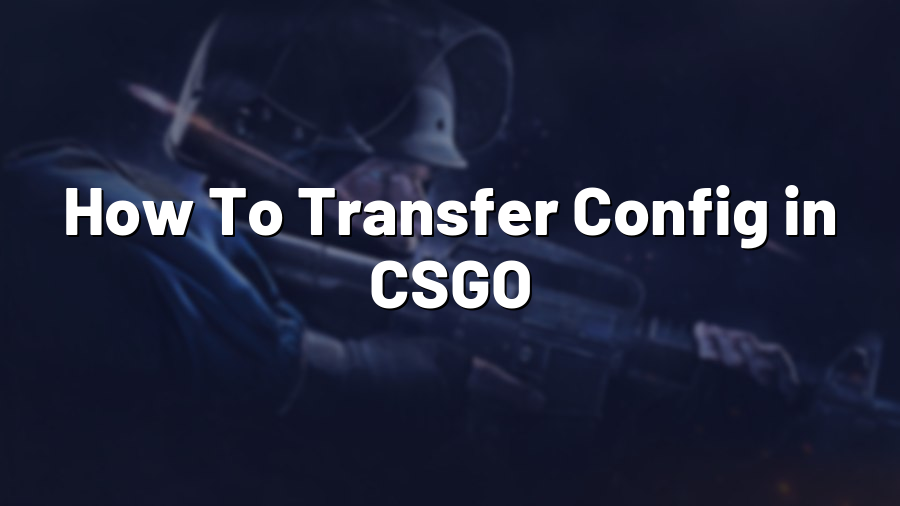How To Transfer Config in CSGO
If you’re an avid Counter-Strike: Global Offensive (CSGO) player, you probably know how essential configurations or configs are in the game. A config file stores various settings and preferences that directly influence your gameplay experience. So, if you’re switching computers or want to share your preferred config with a friend, it’s crucial to know how to transfer it seamlessly. In this blog post, we’ll guide you through the process of transferring a config in CSGO.
Step 1: Locating Your Config File
The CSGO config files are typically located in the “…\Steam\userdata\YourSteamID\730\local\cfg” directory. To find your specific config file, follow these steps:
- Open File Explorer on your computer.
- Navigate to your Steam directory (usually located in the C:\ drive).
- Inside the Steam folder, locate the “userdata” folder and open it.
- You’ll find a folder named with your SteamID (a long string of numbers).
- Enter the SteamID folder and find the folder named “730”.
- Inside the “730” folder, open the “local” directory.
- Finally, you’ll find the “cfg” folder that contains your config files.
Step 2: Creating a Copy of Your Config
Before transferring your config, it’s always a good idea to create a backup copy just in case something goes wrong during the transfer process. Simply right-click on your config file and select “Copy”. Then, paste the copy in a safe location such as your desktop or a dedicated folder.
Step 3: Transferring the Config
Now that you have a backup file, you can transfer the config to the desired computer or share it with your friend. Here are two common methods to accomplish this:
- Method 1: USB/External Storage Device
- Method 2: File Sharing/Cloud Storage
If you have a USB flash drive or an external storage device, copy your config file onto it. Connect the storage device to the target computer and paste the config file into the same directory (…\Steam\userdata\YourSteamID\730\local\cfg) as mentioned above.
If you prefer a more convenient approach, you can use file-sharing platforms or cloud storage services to transfer your config file. Upload the file to the platform of your choice (e.g., Dropbox, Google Drive) and share the download link with the intended recipient. They can then download the config file and save it in the proper directory on their computer.
Step 4: Testing Your Config
Once the config file has been transferred to the target computer, it’s time to test if everything is working correctly. Open CSGO and execute the necessary commands to load the config file. You can do this by opening the console (press the “~” key), typing “exec [config name].cfg”, and hitting enter. Alternatively, you can modify your “config.cfg” file by adding “exec [config name].cfg” at the bottom and saving it, so the config automatically loads each time you start the game.
Take a moment to ensure all your desired settings and keybindings are properly applied. If not, you might need to troubleshoot or double-check the transfer process.
By following these steps, you should now know how to transfer a config in CSGO. Whether it’s for personal use or to share your setup with a friend, transferring configs ensures consistency and convenience in your gaming experience. So, go ahead and try it out!