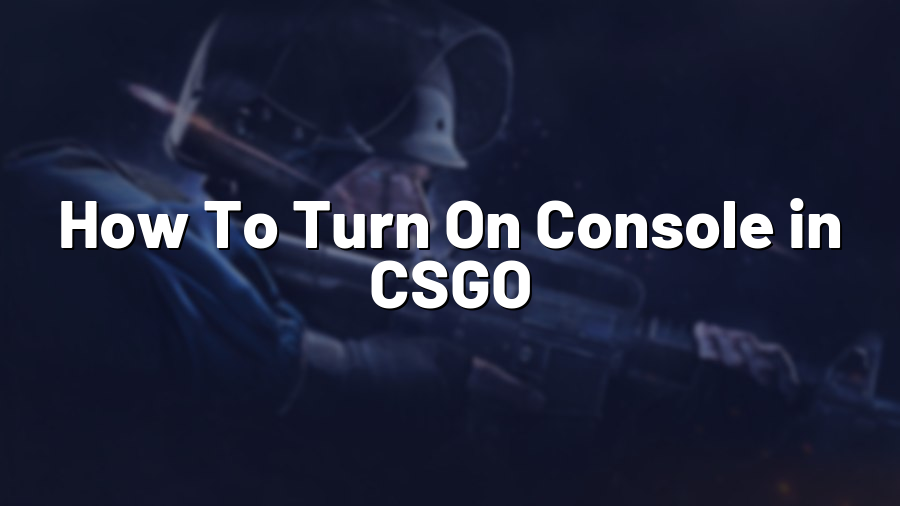How To Turn On Console in CSGO
Welcome to Proconfig.net! In this blog post, we will guide you through the steps to turn on the console in Counter-Strike: Global Offensive (CSGO). The console is a powerful tool that allows you to access various commands and settings, making it essential for advanced customization and troubleshooting within the game. Let’s get started!
Step 1: Launch CSGO
To begin, open the Steam client on your computer and navigate to your library. From there, find and click on “Counter-Strike: Global Offensive” to launch the game.
Step 2: Go to Game Settings
Once the game is launched, click on the gear icon at the bottom left corner of the main menu to access the settings menu. From there, select “Game Settings.”
Step 3: Enable Developer Console
In the Game Settings menu, scroll down until you find an option called “Enable Developer Console (~).” Make sure this option is set to “Yes.” Enabling the developer console will allow you to access the console during gameplay.
Step 4: Apply Changes and Launch a Map
After enabling the developer console, click on the “Apply” button at the bottom of the Game Settings menu to save your changes. Then, exit the settings menu and select a map to launch. You can either play an offline game with bots or join an online server.
Step 5: Open the Console
Once you are in a game, press the tilde key (~) on your keyboard to open the console. The tilde key is usually located on the upper left of the keyboard, just below the escape key. If the console doesn’t open, make sure you’ve followed the previous steps correctly.
Step 6: Explore the Console
Now that the console is open, you can start experimenting with various commands and settings to enhance your gaming experience. The console allows you to adjust graphics settings, change crosshair colors, enable cheat codes, and much more. Remember to consult reputable sources or guides for specific commands or settings you want to apply.
It is worth mentioning that some servers or competitive matches may restrict certain commands or even disable the console altogether to maintain fair gameplay conditions.
Step 7: Closing the Console
To close the console, press the tilde key (~) once again. The console will disappear from your screen, allowing you to continue playing CSGO normally.
Congratulations! You have successfully turned on the console in CSGO. With this newfound power, you can explore and customize the game according to your preferences. However, we always recommend using console commands responsibly and respecting the rules of any servers or tournaments you may participate in. Have fun and enjoy your enhanced CSGO experience!
If you found this guide helpful, be sure to visit Proconfig.net for more CSGO tips, tricks, and configuration guides. Happy gaming!