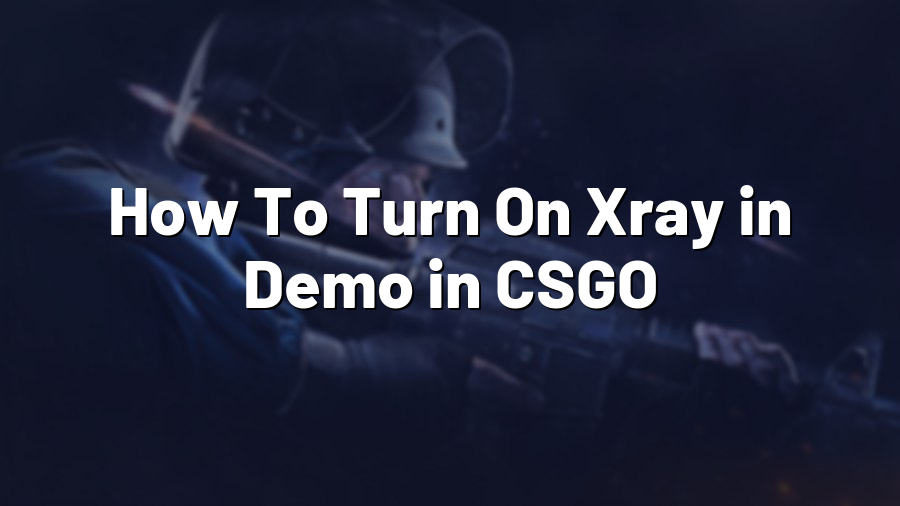How To Turn On Xray in Demo in CSGO
If you are an avid player of Counter-Strike: Global Offensive (CSGO), you may already be familiar with the concept of demos. Demos are recordings of gameplay that allow you to review and analyze your matches, or even share them with others for educational or entertaining purposes.
One useful feature that demos offer is the ability to turn on Xray, which allows you to see the positions of all players through walls and objects. This feature can be particularly helpful in understanding the strategies and movements of your opponents, as well as analyzing your own gameplay to identify mistakes or areas for improvement.
Here’s a step-by-step guide on how to turn on Xray in demos:
Step 1: Load the Demo
First, you need to launch CSGO and go to the “Watch” tab in the main menu. From there, click on “Your Matches” to access the list of your recorded demos. Choose the demo you want to watch by clicking on it.
Step 2: Access the Console
Once the demo has loaded, you need to enable the game’s console to input commands. To do this, go to the game’s settings and navigate to the “Game” tab. Look for the option labeled “Enable Developer Console” and make sure it is set to “Yes”.
Step 3: Open the Console
With the console enabled, you can now open it by pressing the tilde (~) key on your keyboard. This should bring up a text prompt where you can enter commands.
Step 4: Enter the Xray Command
To turn on the Xray feature in the demo, type the following command into the console:
sv_cheats 1; r_drawothermodels 2
Step 5: Enjoy Xray Mode
After entering the command, press Enter and you should notice that the Xray mode is now active in the demo. You will be able to see the outlines of all players through walls and objects, providing you with valuable insights into their positions and movements.
Step 6: Customize Settings (Optional)
If you want to customize the appearance of Xray mode, you can tweak certain settings. For example, you can adjust the opacity of the player outlines by changing the value associated with the “glow_outline_effect_enable” command. Experiment with different values until you find the setting that suits you best.
It’s important to note that Xray mode can only be activated in demos and cannot be used during live matches. Additionally, using cheats or external software to enable Xray in online matches is strictly prohibited and can lead to severe consequences, including permanent bans.
Now that you know how to turn on Xray in demos, you can take your CSGO gameplay analysis to the next level. Whether you are studying your own matches or trying to learn from the pros, Xray mode can provide valuable information that can enhance your gameplay skills.
Remember to always play fair and enjoy the game responsibly. Happy demo watching!