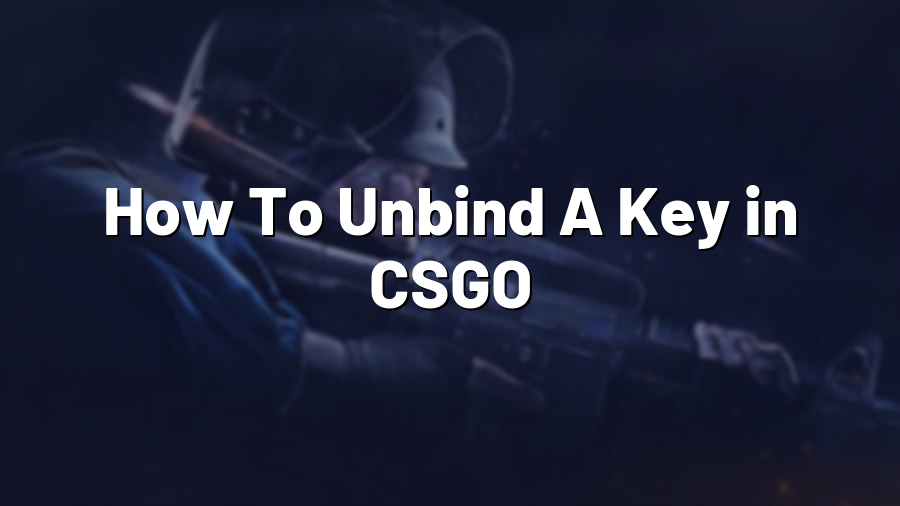How To Unbind A Key in CSGO
Counter-Strike: Global Offensive (CSGO) is a popular first-person shooter game that requires quick reflexes, strategic thinking, and precise control. One aspect of mastering the game involves customizing your controls to suit your playstyle. Sometimes, you may find the need to unbind a key that is bound to an action you no longer want or need. In this blog post, we will guide you through the process of unbinding a key in CSGO.
Step 1: Access the Console
To unbind a key in CSGO, you need to access the developer console. By default, this may be disabled, so you will have to enable it first. Launch the game and navigate to the settings menu. Under the “Game” tab, you should find an option called “Enable Developer Console (~)”. Ensure that this option is set to “Yes”.
Step 2: Open the Developer Console
Once you have activated the developer console, you can open it by pressing the “~” key on your keyboard. This will bring up a text box at the top left corner of your screen, ready for input.
Step 3: Unbind the Key
To unbind a key, you need to use the unbind command followed by the key you want to unbind. For example, if you want to unbind the “F” key, type the following in the console:
unbind F
After entering the command, press the “Enter” key, and the binding for that specific key will be removed. You will no longer trigger any action associated with the unbound key.
Step 4: Save the Changes
To ensure that your changes persist, it’s important to save them to a configuration file. By doing so, you won’t have to repeat the process every time you launch the game. Type the following command in the console:
host_writeconfig
This command will save your settings to the config.cfg file located in the “cfg” folder of your CSGO installation directory.
That’s it! You have successfully unbound a key in CSGO. Remember, customizing your key bindings can significantly enhance your gaming experience, so don’t hesitate to experiment and find the configurations that work best for you.
Happy gaming!