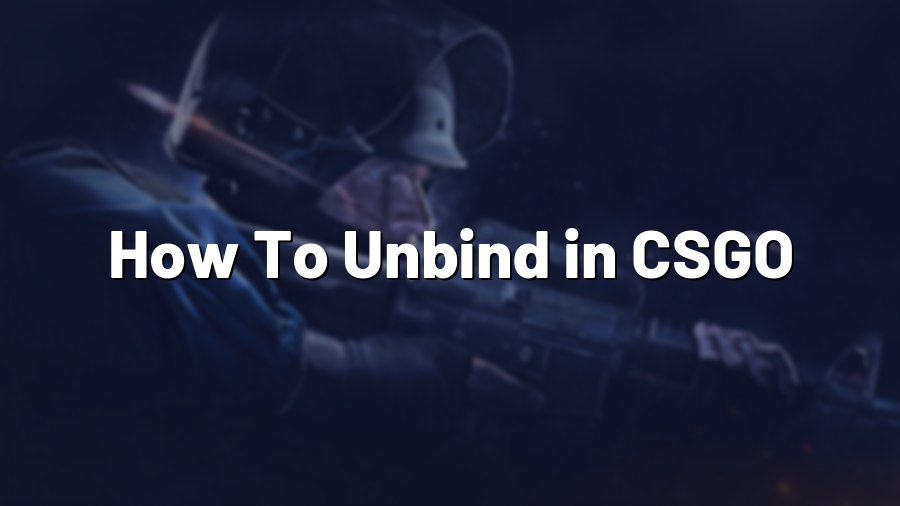How To Unbind in CSGO: Mastering Your Controls
Welcome to another installment of our CSGO tutorials! In this blog post, we will be discussing the topic of unbinding in Counter-Strike Global Offensive. Understanding how to unbind certain commands can be a game-changer when it comes to fine-tuning your controls and optimizing your gameplay experience. So, let’s dive right in and learn everything you need to know about unbinding in CSGO!
What is Unbinding?
Before we get into the details of how to unbind, let’s first clarify what unbinding actually means. In CSGO, bindings are commands or key combinations assigned to perform certain actions within the game. These commands can be customized to suit your preferences and playstyle. On the other hand, unbinding refers to removing or resetting specific commands from their assigned keys or combinations, essentially reverting them to default or removing them altogether.
Why Unbinding Matters
Unbinding can be incredibly useful for a variety of reasons. Firstly, it allows you to reassign or optimize your key bindings to make them more comfortable and efficient for your playstyle. Unbinding also provides an opportunity to remove any unwanted or accidental commands that may hinder your gameplay.
Additionally, unbinding is particularly helpful when you’re experimenting with new configurations or settings. By unbinding certain commands, you can easily revert back to the default settings if necessary, ensuring that you don’t lose control over important gameplay aspects.
How to Unbind:
Unbinding commands in CSGO is a relatively straightforward process. To unbind a specific command from a key or a combination, you need to follow these steps:
- Launch CSGO and access the in-game console by pressing the tilde (~) key.
- Type “unbind” followed by the command you want to unbind.
- Press the Enter key to confirm and execute the unbinding command.
For example, if you want to unbind the command associated with the “F” key, you would enter “unbind F” into the console and press Enter. This will remove any command previously linked to that key.
If you are unsure about the specific command associated with a key, you can use the “bind” command in the console to display the current bindings. By typing “bind” and a specific key, all the commands linked to that key will be shown.
Experiment, Practice, and Optimize
Unbinding commands in CSGO gives you the freedom to experiment with different settings and configurations. Take some time to analyze your gameplay style and identify any changes you’d like to make to improve your overall experience and efficiency. Whether it’s reassigning keys for better accessibility or removing accidental commands, unbinding allows you to customize your controls to perfection.
Always remember to practice with your new key bindings after making changes. It may take some time to adapt to new settings, so don’t be discouraged if you initially face difficulties. Stick with it, practice regularly, and soon enough, you’ll find your optimized controls becoming second nature.
Conclusion
Unbinding commands in CSGO is an essential skill for any player looking to optimize their gameplay experience. By removing unwanted commands and customizing your controls, you can enhance your precision and comfort in-game. Remember to experiment with different configurations, practice regularly, and never hesitate to fine-tune your setups as your preferences evolve. With these tips in mind, go ahead and unleash your true potential in Counter-Strike Global Offensive!
For more CSGO tutorials and tips, make sure to visit Proconfig.net regularly. We’re here to help you master the game and improve your skills. Happy gaming!