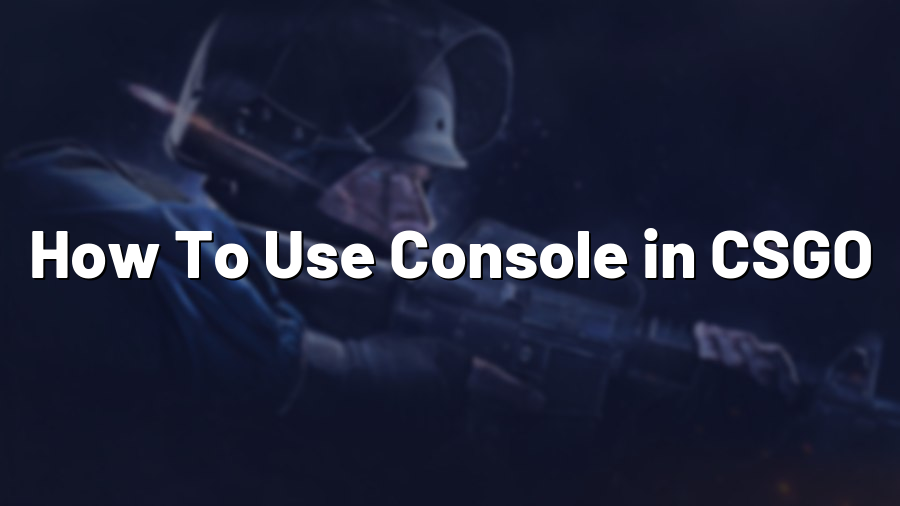How To Use Console in CSGO
Counter-Strike: Global Offensive (CSGO) is a highly competitive first-person shooter that requires precision and strategic thinking. One tool that can greatly enhance your gameplay experience is the console. The console in CSGO allows you to tweak various settings, enable cheats for testing purposes, and even communicate with other players. In this article, we will guide you through the process of using the console in CSGO effectively.
Accessing the Console
To open the console in CSGO, you first need to enable it in the game settings. Follow these steps:
- Launch CSGO and navigate to the “Options” menu.
- Select the “Keyboard/Mouse” tab.
- Click on the “Advanced” button.
- Check the box next to “Enable developer console (~)”.
Once you’ve enabled the console, you can access it by pressing the tilde (~) key, which is usually located in the upper-left corner of your keyboard, below the escape key.
Useful Console Commands
The console in CSGO is a powerful tool that allows you to customize your gameplay experience and experiment with different settings. Here are a few useful console commands:
- sv_cheats 1: Enables cheat mode in the game, allowing you to use various cheat commands. Remember to set it back to 0 when you’re done testing.
- noclip: Allows you to fly through walls and objects, great for exploring maps in a different way.
- god: Grants invincibility, making you immune to damage.
- bot_kick: Removes all the bots from the game, useful for practicing against real players.
- mp_roundtime_defuse: Sets the round time for bomb defusal mode, allowing you to customize the duration of each round.
Communication in the Console
The console is not only useful for tweaking settings and enabling cheats, but it can also be used for communicating with other players. Here are a few helpful commands:
- say: Sends a message to all players in the game. For example, typing “say Hello team!” will display the message “Hello team!” in the chat.
- say_team: Sends a message to your team only.
- bind: Binds a specific command or action to a key. For example, you can bind a message to the F1 key to quickly communicate with your team.
- voice_enable: Disables or enables voice communication. Setting it to 0 mutes all players, while setting it to 1 enables voice chat again.
Conclusion
The console is an essential tool for any serious CSGO player. Whether you want to customize your gameplay experience, test different settings, or communicate with other players, the console provides the necessary flexibility. By following the steps outlined in this article, you’ll be able to effectively use the console in CSGO and enhance your overall gaming experience. Happy gaming!