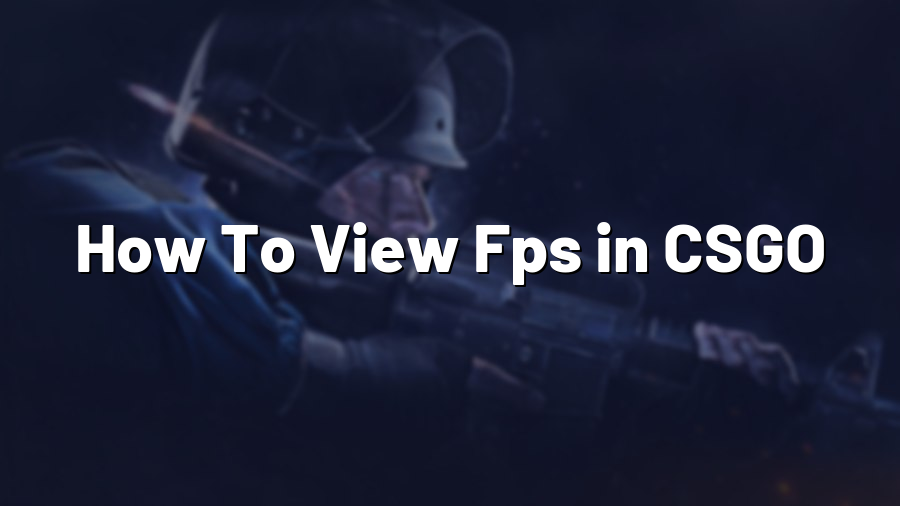How To View FPS in CSGO
If you are an ardent fan of Counter-Strike: Global Offensive (CSGO), you must be familiar with the importance of maintaining a high frame rate to enhance your gaming experience. The frame rate, measured in frames per second (FPS), indicates how many images your computer’s graphics card can render per second. In this blog post, we will guide you on how to view your FPS in CSGO, allowing you to keep track of your performance and make necessary adjustments to optimize your gameplay.
Method 1: Using the In-Game Console
The easiest way to view your FPS in CSGO is by using the in-game console. Here’s how:
- Launch CSGO, and on the main menu, click on the gear icon in the bottom-left corner to open the settings menu.
- Select the “Options” tab, then click on “Game Settings”.
- Scroll down until you find the “Enable Developer Console (~)” option and ensure it is set to “Yes”.
- Press the tilde (~) key on your keyboard, typically located above the Tab key, to open the console.
- Type “net_graph 1” (without quotes) in the console and press Enter.
- Your FPS will now be displayed at the bottom-right corner of your screen.
Method 2: Using Third-Party Software
If you prefer a more customizable solution, you can use third-party software to monitor your FPS in real-time. Two popular options are:
- Fraps: Fraps is a lightweight software that not only allows you to view your FPS in CSGO but also provides additional features for video capture and benchmarking. After installing Fraps, launch it before starting CSGO, and it will display your FPS as an overlay in the corner of your screen.
- MSI Afterburner: MSI Afterburner is a comprehensive software suite primarily used for overclocking graphics cards, but it also includes an FPS monitor. After installing MSI Afterburner and enabling the FPS counter in its settings, launch CSGO, and the FPS counter will be displayed in the corner of your screen.
Both Fraps and MSI Afterburner offer customizable options, such as choosing the location and appearance of the FPS counter, so you can tailor the display to your preferences.
Conclusion
Besides providing a smoother and more immersive gaming experience, monitoring your FPS in CSGO allows you to analyze your system’s performance and identify any potential issues. By following the methods mentioned above, you can easily view your FPS in CSGO and fine-tune your settings accordingly. Whether you choose to utilize the in-game console or opt for third-party software like Fraps or MSI Afterburner, having this valuable information at your fingertips will undoubtedly elevate your gameplay to the next level.
Remember, a high FPS is not everything – ensuring a stable connection, reducing input lag, and utilizing proper game sense are equally crucial for achieving success in Counter-Strike: Global Offensive. Happy fragging!