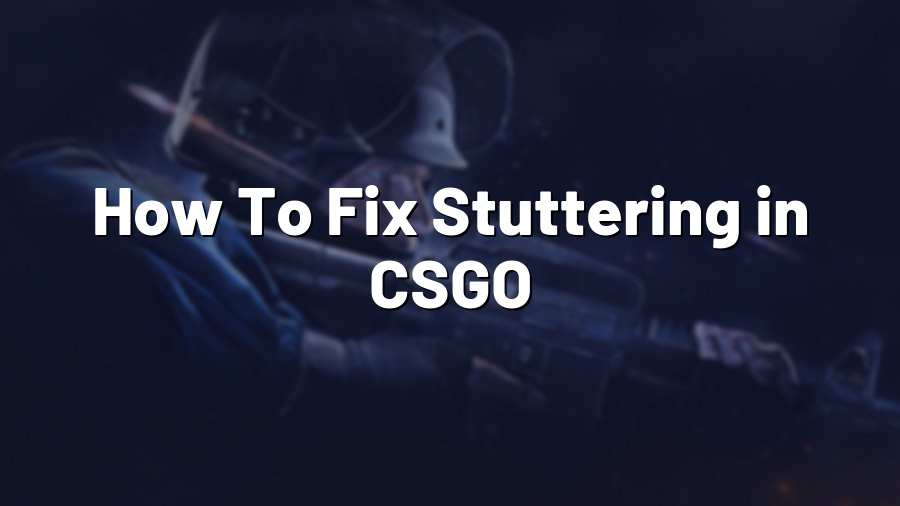How To Fix Stuttering in CSGO
Gamers all over the world are mesmerized by the fast-paced, intense gameplay of Counter-Strike: Global Offensive (CSGO). However, one common problem that many players encounter is stuttering, which can severely hinder their performance and overall gaming experience. But fear not! In this blog post, we will explore various methods to fix stuttering in CSGO and get you back to enjoying seamless gameplay.
1. Update Graphics Drivers
Your graphics drivers play a crucial role in ensuring optimal performance in CSGO. Outdated or incompatible graphics drivers can result in stuttering and other visual issues. To fix this, you need to update your graphics drivers to the latest version. Visit the official website of your graphics card manufacturer (Nvidia, AMD, or Intel) and download the most recent drivers compatible with your system. Install them and restart your computer to see if the stuttering has been resolved.
2. Adjust In-Game Settings
Tweaking in-game settings can often solve stuttering issues in CSGO. Start by lowering your graphics settings to reduce the strain on your system. Lower the resolution, turn off anti-aliasing, and set the overall quality to a lower level. Additionally, try disabling Vsync and reducing shadows, effects, and texture filtering to see if it improves the game’s smoothness. Experiment with different combinations until you find the optimal balance between performance and visual quality.
3. Allocate More System Resources
If your system is struggling to keep up with the demands of CSGO, allocating more resources may relieve stuttering. Close any unnecessary background applications and ensure that CSGO is running in high priority mode. To do this, open the Task Manager, go to the “Processes” tab, right-click on CSGO, and select “Set Priority” and then “High.” This will give the game more access to your system’s resources, potentially improving performance and reducing stuttering.
4. Check for Overheating
Overheating can cause your system to throttle its performance and lead to stuttering in CSGO. Monitor your CPU and GPU temperatures using monitoring software like MSI Afterburner or HWMonitor. If you notice unusually high temperatures, make sure your computer’s cooling system is functioning properly. Clean any dust buildup on the fans and heat sinks, ensure proper airflow, and consider investing in additional cooling solutions like aftermarket CPU coolers or additional case fans if necessary.
5. Verify Game Files and Reinstall
If stuttering persists even after trying the above steps, it’s essential to verify the integrity of your CSGO game files. Open Steam, go to your game library, right-click on Counter-Strike: Global Offensive, select “Properties,” and go to the “Local Files” tab. From there, click on “Verify Integrity of Game Files.” Steam will then check for any corrupted or missing files and automatically download them. If the problem still persists, you may have to consider reinstalling the game completely.
In conclusion, stuttering in CSGO can be frustrating, but there are several methods you can try to fix it. Whether it’s updating your graphics drivers, adjusting in-game settings, managing system resources, addressing overheating issues, or verifying game files, these troubleshooting steps should help you overcome stuttering and get back to enjoying smooth gameplay in Counter-Strike: Global Offensive.