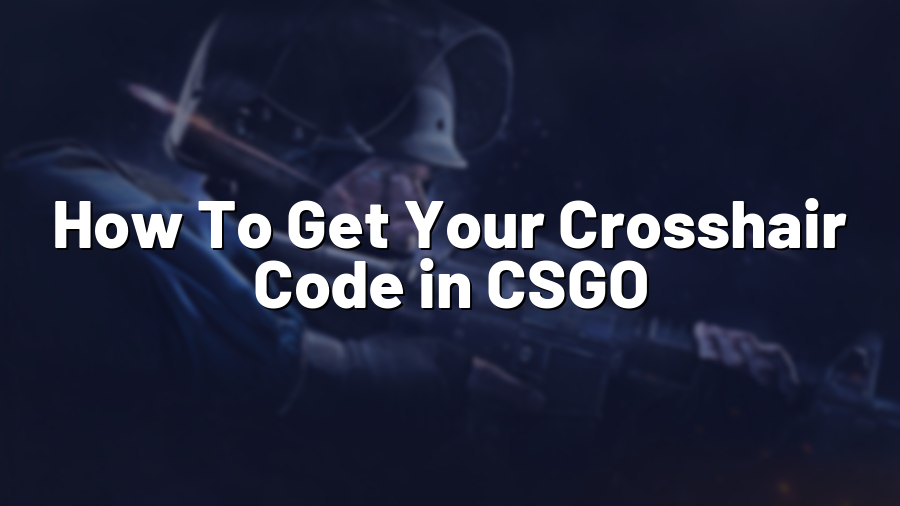How To Get Your Crosshair Code in CSGO
Welcome to another blog post on Proconfig.net! Today, we will guide you through the process of getting your very own custom crosshair code in Counter-Strike: Global Offensive (CSGO). Your crosshair is an essential visual element in the game that aids in accurate aiming and shooting. By customizing it to your preferences, you can enhance your gameplay and take your skills to the next level.
Step 1: Launch CSGO and Open the Console
To start, launch your CSGO game and ensure that the developer console is enabled. If it’s not already enabled, go to “Settings” > “Game Settings” > “Enable Developer Console.” By default, the console can be accessed by pressing the “~” key.
Step 2: Find a Crosshair Design/Layout
Before diving into the code, it’s essential to identify the crosshair design that suits your gameplay style. There are numerous websites and forums where you can explore various crosshair designs used by professional players. Take your time to analyze different layouts and determine which one feels comfortable for you. Once you have made your choice, note down the design details.
Step 3: Access the Console and Create Your Custom Code
Now, it’s time to create your crosshair code. Access the console by pressing the “~” key and type in the following command:
"cl_crosshair_drawoutline 0; cl_crosshaircolor 5; cl_crosshaircolor_b 255; cl_crosshaircolor_g 255; cl_crosshaircolor_r 255; cl_crosshairdot 0; cl_crosshairgap -1; cl_crosshairsize 2; cl_crosshairstyle 4; cl_crosshairthickness 1; cl_crosshairusealpha 1"
This command provides a starting point for your custom crosshair. Now, you need to tweak the values to match the design you chose earlier, such as color, size, style, and gap. Don’t forget to include semicolons between each command.
Step 4: Test and Save Your Crosshair
After customizing your crosshair using the previously mentioned command, it’s time to test it out! Exit the console by pressing “~” again and check if the crosshair meets your expectations in-game. Iterate the process if necessary until you achieve the desired outcome.
Once you’re satisfied with your custom crosshair, it’s recommended to save it for future use. Copy the entire command line from the console, including the quotation marks, and paste it into a text file. Save the file with a recognizable name, such as “custom_crosshair.cfg”. Now, you can load your custom crosshair anytime you want by opening the console and typing “exec custom_crosshair” (or the name you chose for your file).
Conclusion
Customizing your crosshair in CSGO is a great way to improve your aiming and shooting accuracy. By following the steps outlined in this guide, you can create a custom crosshair that suits your preferences and enhances your overall gameplay experience. Remember to experiment and find the perfect design for you. We hope this guide has been helpful, and happy gaming!