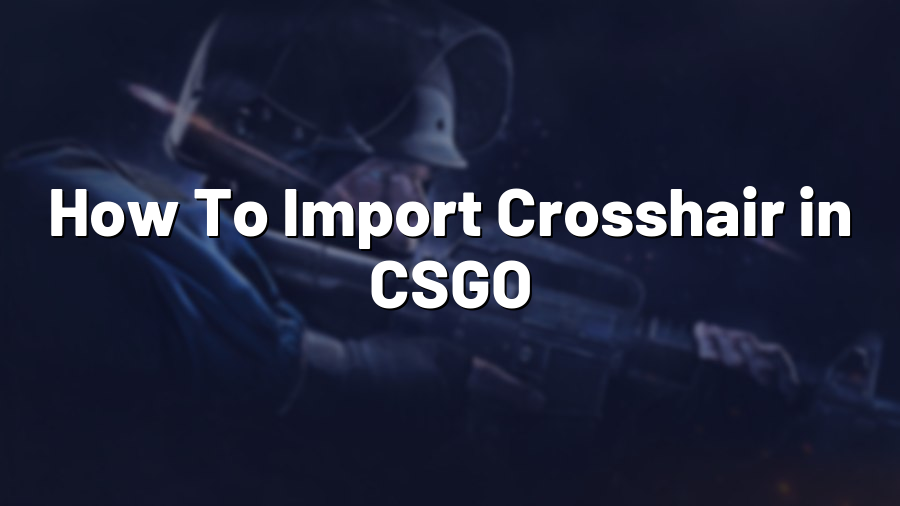How To Import Crosshair in CSGO
Welcome to Proconfig.net, your go-to resource for all things gaming! In this blog post, we’ll guide you through the process of importing a crosshair in Counter-Strike: Global Offensive (CSGO), a popular first-person shooter game. Customizing your crosshair can greatly enhance your gameplay, providing better visibility and aiming precision. Let’s dive right in!
Step 1: Find Your Ideal Crosshair Design
The first step is to find and choose a crosshair design that suits your playstyle and preferences. The internet is filled with websites and forums where you can browse and download various crosshair designs created by professional players and the community. Take your time to explore different options, as the right crosshair can make a significant difference in your performance.
Step 2: Open the Console
To import the crosshair in CSGO, you’ll need to access the developer console. If you haven’t enabled it yet, go to the game settings and enable the console. The default key for opening the console is the tilde (~) key, located just below the escape (ESC) key on your keyboard.
Step 3: Copy and Paste the Crosshair Commands
Once the console is open, you can now copy and paste the crosshair commands to apply your custom design. Start by selecting the desired crosshair commands from the website or forum where you found your design. The commands should look something like this:
cl_crosshair_drawoutline “0”
cl_crosshair_dynamic_maxdist_splitratio “0.35”
cl_crosshair_dynamic_splitalpha_innermod “1”
cl_crosshair_dynamic_splitalpha_outermod “0.5”
cl_crosshair_dynamic_splitdist “7”
Copy the entire set of commands and paste them into the developer console.
Step 4: Save and Verify
Now that you have applied your new crosshair, it’s essential to ensure that the changes are saved and displayed correctly. You can do this by typing “cl_crosshair_rebuild” in the console to force the game to update and display your new crosshair.
To verify if the changes have been successfully implemented, enter a game and test your crosshair. Pay close attention to its visibility, size, and alignment. Make any necessary adjustments by going back to Step 3 and experimenting with different values for the commands.
Step 5: Customize Further (Optional)
If you’re not entirely satisfied with your crosshair yet, don’t worry! CSGO offers additional customization options beyond the basic commands. In the game settings, you can adjust things like crosshair size, thickness, and color. Take some time to fine-tune these settings to match your preferences and maximize your aiming performance.
Congratulations! You’ve successfully imported a custom crosshair in CSGO. Now you can enjoy improved aiming and precision, giving you a competitive edge in your matches. Remember to experiment and find the crosshair design that works best for you. Happy gaming!
Stay tuned to Proconfig.net for more gaming tips, tricks, and tutorials to enhance your gaming experience!