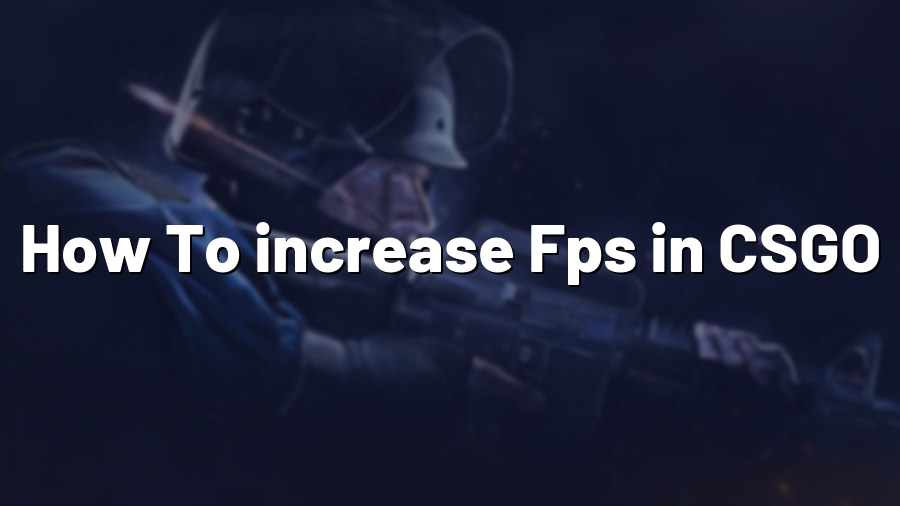How to Increase FPS in CS:GO
Welcome to Proconfig.net! In this blog post, we will be providing you with some valuable tips on how to increase your Frames Per Second (FPS) in Counter-Strike: Global Offensive (CS:GO). Achieving a higher FPS not only enhances your gaming experience but can also give you a competitive edge. So, let’s dive right in!
1. Optimize In-Game Video Settings
The first step towards increasing your FPS is optimizing your in-game video settings. Follow these steps:
– Launch CS:GO and navigate to the settings menu.
– Adjust your display resolution to a lower value. Lower resolutions provide better performance since your graphics card has to render less pixels.
– Experiment with different settings under the “Video” tab, such as lowering shader details, antialiasing, and texture quality.
– Disable any unnecessary visual effects like motion blur or VSync, as they can cause input lag and reduce FPS.
2. Update Graphics Drivers
Outdated graphics drivers can significantly impact your FPS. Make sure to keep your graphics card drivers up to date for optimal performance. Visit the manufacturer’s website or use software like GeForce Experience (for Nvidia) or AMD Radeon Software Adrenalin (for AMD) to download the latest drivers.
3. Close Background Programs
Applications running in the background can consume valuable system resources. Close unnecessary programs such as web browsers, chat applications, or file-sharing software to free up CPU and RAM, allowing your computer to focus on delivering maximum performance in CS:GO.
4. Disable Unnecessary Startup Applications
When you start your computer, many applications automatically launch and run in the background. These applications can use system resources and affect your game’s performance. Disable unnecessary startup applications using the Task Manager (Ctrl+Shift+Esc for Windows), or by accessing your system settings.
5. Adjust Launch Options
CS:GO allows you to specify launch options that can further enhance your performance. To set launch options:
– Right-click on CS:GO in your Steam Library and select “Properties.”
– Click on “Set Launch Options” and enter the commands appropriate for your system.
– Recommended launch options: “-novid -high -threads X” (replace X with the number of CPU threads).
6. Clean your PC
Dust can accumulate inside your PC and cause overheating, leading to decreased performance. Regularly clean your computer’s fans, vents, and components using compressed air to ensure optimal cooling. This can prevent thermal throttling and maintain a higher FPS in CS:GO.
7. Upgrade Hardware
If all else fails and you still experience low FPS, consider upgrading your hardware. Upgrading components like your graphics card, CPU, or adding more RAM can significantly improve your gaming performance in CS:GO.
Following these tips should help you increase your FPS in CS:GO, resulting in smoother gameplay and a better overall experience. Remember, every system is different, so feel free to experiment with the settings to find what works best for you. Good luck and happy gaming!