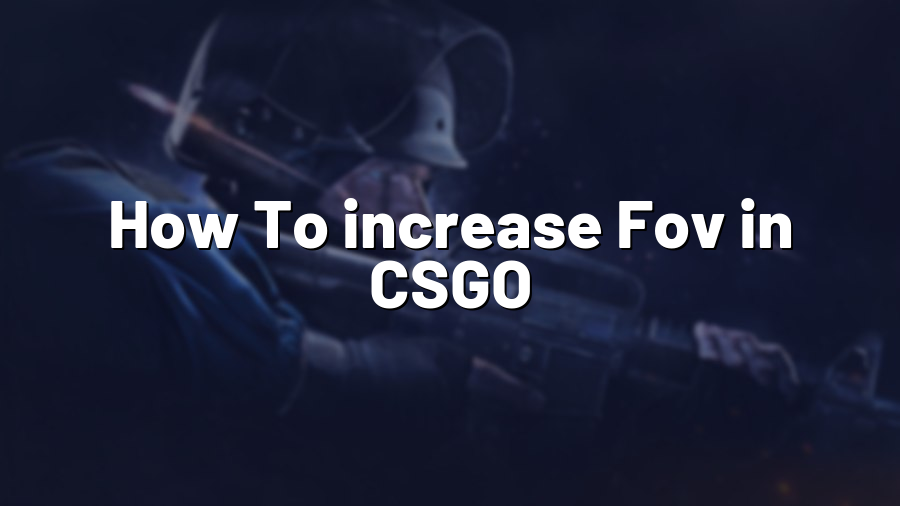How To Increase FOV in CSGO: A Game Changer
Counter-Strike: Global Offensive (CSGO) is undoubtedly one of the most popular first-person shooter games out there. And as any avid CSGO player knows, having a high FOV (Field of View) can make a significant difference in gameplay. A wider FOV allows players to have a broader peripheral vision, resulting in improved situational awareness and faster reaction times. In this blog post, we will guide you through the steps to increase FOV in CSGO, helping you gain a competitive edge.
1. Understanding FOV and Its Importance
Before we delve into increasing FOV, let’s first understand what it is. FOV refers to the extent of the observable game world that is visible on the screen at any given time. A higher FOV means a wider viewing angle, enabling you to see more of the game environment. This expanded perspective is particularly crucial in CSGO, as it allows you to spot enemies, anticipate their movements, and make better tactical decisions.
2. Changing FOV Settings in CSGO
To increase FOV in CSGO, you’ll need to access the game’s console, which allows you to modify various settings. Follow these steps:
a) Launch CSGO and open the game console by pressing the tilde (~) key on your keyboard.
b) Once the console is open, type in “viewmodel_fov X” without the quotes, where X is the desired FOV value. The default value is 60, but you can experiment with different values to find what suits you best. Try starting with a slight increase, such as 65 or 70, and adjust accordingly.
3. Using CSGO Launch Options
If you want to avoid changing the FOV setting every time you launch CSGO, you can utilize the launch options feature:
a) Right-click on CSGO in your Steam library and select “Properties”.
b) In the Properties window, click on “Set Launch Options”.
c) In the Launch Options dialog box, enter “+viewmodel_fov X” without the quotes, where X is your desired FOV value.
d) Click “OK” to save the changes.
4. Considering Aspect Ratio
It’s important to note that increasing your FOV may affect your game’s aspect ratio, potentially distorting the visual display. To avoid this, you may need to adjust your game’s resolution and aspect ratio settings accordingly. Experiment with the different options available until you find the right balance between FOV and aspect ratio for optimal gameplay.
5. Fine-tuning FOV with Third-Party Software
For more advanced customization, you can also explore third-party software options specifically designed to modify FOV in CSGO. These software tools can provide additional flexibility and settings not available through the in-game console commands. However, it’s essential to exercise caution when using third-party software and ensure they come from trusted sources to avoid any potential security risks.
Increasing your FOV in CSGO can undoubtedly be a game changer, enhancing your overall gaming experience and giving you a competitive edge. Take the time to adjust your settings, experiment with various values, and find the perfect balance for your playstyle. With a wider field of view, you’ll be well-equipped to outmaneuver your opponents and achieve victory in the intense world of Counter-Strike: Global Offensive.
Remember, practice makes perfect, so don’t forget to apply your newfound FOV settings in real game scenarios to get comfortable with the changes. Best of luck, and may your expanded vision lead you to many exciting victories in CSGO!