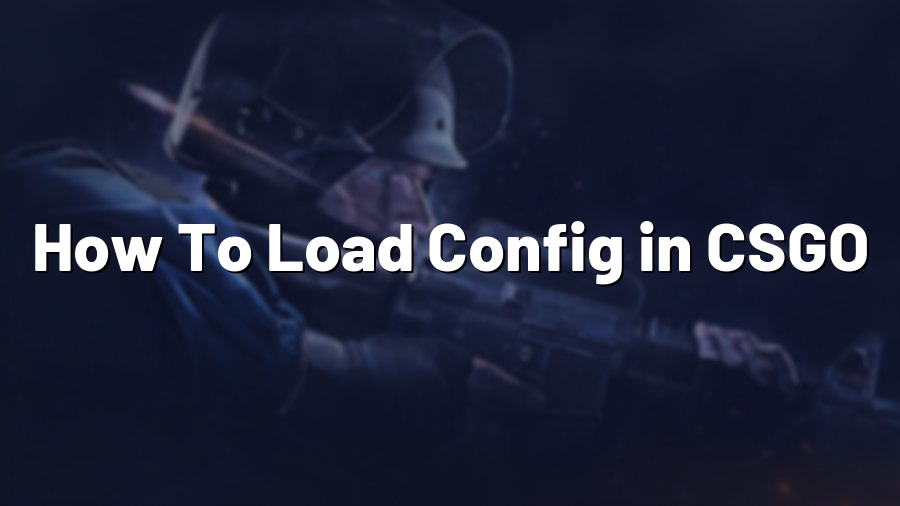How To Load Config in CSGO
Counter-Strike: Global Offensive (CSGO) is a popular first-person shooter game loved by millions of gamers worldwide. Part of what makes CSGO so enjoyable is the ability to customize various settings, including crosshair style, viewmodel positioning, and more. One way to efficiently manage these preferences is by using config files. In this article, we will guide you through the process of loading a config in CSGO.
What is a Config file?
A config file in CSGO is a text-based file that contains a collection of settings and commands. These commands are used to customize various aspects of the game, such as graphics, audio, and gameplay. Config files offer a convenient way to save and load specific configurations, allowing players to quickly switch between preferred setups.
Locating the Config Folder
Before we proceed, you need to find the folder where CSGO stores its config files. The default location for this folder varies depending on your operating system:
-
Windows: C:\Program Files (x86)\Steam\userdata\
\730\local\cfg -
Mac: /Users/
/Library/Application Support/Steam/SteamApps/common/Counter-Strike Global Offensive/csgo/cfg -
Linux: ~/.steam/steam/userdata/
/730/local/cfg
Please note that
Creating a Config File
To create a config file, you can use any text editor of your choice. Right-click within the cfg folder, select “New Text Document” (Windows) or “New File” (Mac/Linux), and rename the file to something meaningful, like “myconfig.cfg”.
Once you’ve created the file, open it in a text editor and start adding the commands and settings you wish to change. For example, if you want to set your crosshair style, you can add the following line:
cl_crosshairstyle 4
Feel free to experiment and add more commands to customize your game as desired.
Loading the Config in CSGO
To load a config file in CSGO, open the game and open the console by pressing the tilde (~) key on your keyboard. Type the following command:
exec myconfig.cfg
Replace “myconfig” with the name you chose for your config file. Press enter, and the game will execute all the commands and settings specified in the config file.
Using Autoexec.cfg for Automatic Loading
If you want CSGO to automatically load your config file every time you launch the game, you can use another file called “autoexec.cfg”. This file behaves similarly to a config file but is automatically executed on startup.
To create an autoexec.cfg file, follow the same steps mentioned earlier for creating a config file. Remember to name it “autoexec.cfg”. Once you have added your desired commands, move the file to the same cfg folder mentioned earlier. Now, every time you launch CSGO, it will automatically load the settings defined in the autoexec.cfg file.
Make sure to test your config file and autoexec.cfg to ensure all settings are applied correctly before diving into intense matches.
Conclusion
Using config files is a powerful way to streamline your CSGO experience by quickly loading preferred settings. Whether it’s adjusting your crosshair, viewmodel, or game configurations, having a personalized config file can significantly enhance your gameplay. Remember to explore various commands and experiment with different settings to find what works best for you. Happy gaming!