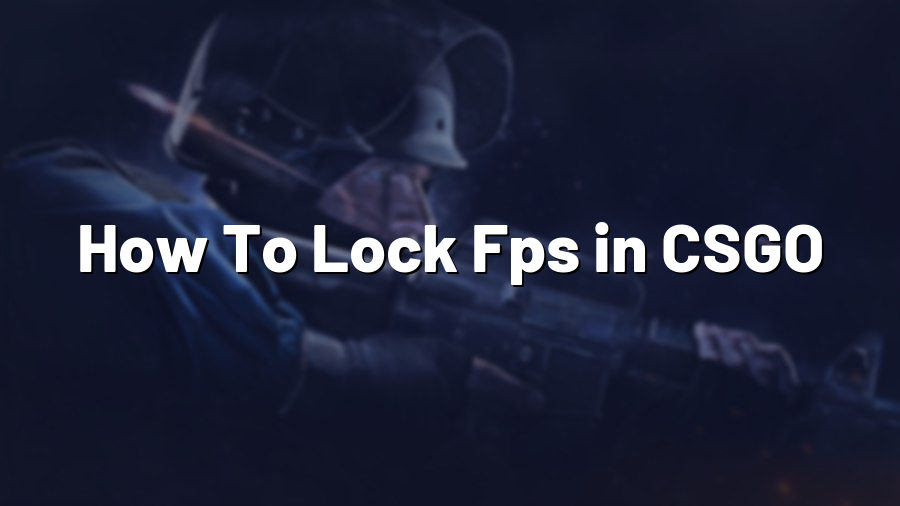How To Lock FPS in CSGO
Welcome to our blog at Proconfig.net! Today, we will be discussing a common issue faced by Counter-Strike: Global Offensive (CSGO) players – unlocking the frames per second (FPS) limit. Gamers often desire to increase their FPS for smoother gameplay and a more immersive experience. In this article, we will guide you through the process of locking your FPS in CSGO, ensuring stable performance and maximizing your gaming potential.
Why Lock Your FPS?
Before we delve into the “how,” let’s understand the importance of locking your FPS within a certain range. When your FPS fluctuates significantly, it can cause screen tearing, input lag, stuttering, and overall inconsistent performance. By locking your FPS, you eliminate these issues and achieve a more consistent gaming experience.
Step-by-Step Guide to Lock FPS in CSGO
Follow these simple steps to lock your FPS in CSGO:
Step 1: Launch CSGO on your computer and open the game settings.
Step 2: Under the “Video Settings” tab, locate and click on the “Advanced Video Options” button.
Step 3: In the “Advanced Video Options” window, find the “Global Shadow Quality” setting and set it to the lowest possible value. This step is crucial because the setting affects your FPS even in areas with no shadows.
Step 4: Locate the “Multicore Rendering” setting and make sure it is enabled. This setting allows CSGO to fully utilize your computer’s CPU, potentially improving FPS.
Step 5: Scroll down to find the “Refresh Rate” setting. Ensure that it matches the refresh rate of your monitor. Typically, most monitors have a 60Hz or 144Hz refresh rate.
Step 6: Now, it’s time to lock your FPS. Launch the console by pressing the tilde (~) key during gameplay.
Step 7: Type the command “fps_max [desired FPS]” in the console, replacing [desired FPS] with the target frame rate you want to achieve. For instance, if you prefer a maximum of 60 FPS, enter “fps_max 60” into the console.
Step 8: Press the Enter key to execute the command.
Step 9: To verify that your FPS is locked, type “net_graph 1” in the console. It will display a small graph with information about your FPS, ping, and other details. Make sure the FPS value matches your desired maximum FPS.
Step 10: Enjoy your locked FPS! Close the console by pressing the tilde (~) key again. Feel the difference in stability and smoothness during your gameplay sessions.
Experiment and Optimize
Now that you have successfully locked your FPS in CSGO, it’s time to experiment with different frame rates to find your sweet spot. You may consider gradually increasing the maximum FPS to see if your hardware can handle it without compromising stability. Alternatively, you can lower it further to ensure that your machine maintains a consistent frame rate on any occasion.
Remember to monitor your system temperature while experimenting with higher FPS settings, as it may cause your hardware to heat up more than usual. Regularly cleaning your computer and ensuring proper ventilation will help prevent any overheating issues.
That’s it for our guide on how to lock FPS in CSGO! By following these steps, you can achieve consistent performance, minimize issues, and enjoy a smooth gaming experience. If you have any further questions or gaming-related queries, feel free to reach out to us at Proconfig.net. Happy gaming!