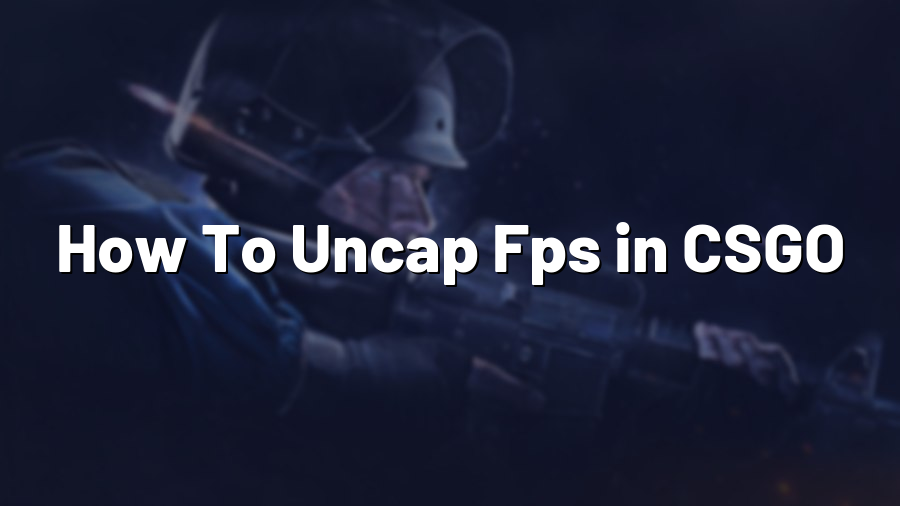How To Uncap FPS in CSGO
CSGO, with its fast-paced gameplay and competitive nature, heavily relies on high frame rates for smooth gameplay and quick reactions. By default, the frame rate in CSGO is capped at 300 frames per second (FPS) for all users. However, many players prefer to uncap their FPS to achieve the highest possible frame rates and reduce input lag. In this blog post, we will guide you through the process of uncapping FPS in CSGO.
Step 1: Launch Options
The first step is to access the game’s launch options. To do this, open the Steam client and locate your CSGO game in the library. Right-click on the game and select ‘Properties.’ In the Properties window, click on ‘Set Launch Options.’
Step 2: Enter Commands
In the Set Launch Options window, you can now enter the commands to uncap the FPS. The most common launch option is ‘+fps_max unlimited,’ which removes the frame rate limit entirely. Simply type ‘+fps_max unlimited’ without the quotes and click ‘Ok’ to save the changes.
Alternatively, you can also specify a custom frame rate limit by using the command ‘+fps_max
Step 3: Verify Changes
Now that you have applied the launch options, it’s time to verify if the FPS cap has been successfully removed. Launch CSGO and open the game’s console by pressing the tilde (~) key. In the console, type ‘net_graph 1’ and press Enter. This command will display a graph showing the current FPS and other useful information.
While in-game, keep an eye on the net graph to ensure that your frame rate is indeed uncapped or set to your desired limit. If you see your FPS going above the previous limit, then congratulations! You have successfully uncapped your FPS in CSGO.
Additional Tips
Here are a few additional tips to optimize your FPS in CSGO:
1. Update Your Graphics Drivers: Always make sure you have the latest drivers installed for your graphics card. Outdated drivers can impact performance.
2. Lower Graphics Settings: If you’re struggling to achieve high FPS, consider lowering your in-game graphics settings. Opt for lower resolutions, reduce anti-aliasing, and disable unnecessary visual effects.
3. Close Background Programs: Close any unnecessary programs running in the background to free up system resources for CSGO. This includes web browsers, media players, or any CPU-intensive applications.
4. Monitor Temperature and CPU Load: Monitor your system’s temperature and CPU load while playing to prevent overheating. Excessive heat can lead to decreased performance.
By following these steps and tips, you can unlock the full potential of your hardware and achieve higher FPS in CSGO. Enjoy a smoother, more responsive gaming experience as you aim for victory in every match.